Design Schematic
Your Design
Select Circle to Crop
Circular Lithophane Maker
Turn a photo into a circular lithophane stl by changing the values below and watching how the lithophane design changes under "Your Design". Use the "Select Circle to Crop" section to select the portion of the image that you will crop with a circle. Use the design schematic to see how to design your circular lithophane.
Upload your imagePositive or Negative Image?
Hoop or circular?
Lithophane Resolution (mm/pixel):
Radius (mm):
Frame Width (mm):
Frame Height (mm):
Hoop Width (mm):
Hole Diameter (mm):
Max Thickness (mm):
Min Thickness (mm):
Est. Run Time (s):
Est. File Size (MB):
Read the Terms of Use
If you feel these tools add value, please consider becoming a patron. By becoming a patron, you will help pay for a faster server, and ensure that these tools continue to develop at a rapid pace. Patron's suggestions on how to improve the tools will also gain priority.
Become a Patron!No money to spare? Help for free by liking my YouTube videos and subscribing to my channel to help others find these tools!.
Instructions
First, upload an image at the very top of the page. Uploading your photo will place your photo into the "Select Circle to Crop" section. If you want a lithophane, then set the Positive or Negative Image? value to Negative. If you want the dark parts of your photo to recede and be darkened by shadow, then select Positive. The Lithophane Resolution is the distance (in mm) between unique thicknesses on your final lithophane surface. The Radius you set is the radius of the lithophane image circle (not the outer radius of the whole model). The Frame Width sets the radial thickness of the frame. Thus, the outer radius of the whole model is the Radius plus the Frame Width. The Frame Height determines the thickness of the frame in the direction perpendicular to the circle's plane. The Hoop Width sets distance between the frame and the hole as well as the distance across the hoop. The Hole Diameter sets the diameter of the hole on the hoop which you may pass string, a paperclip, or a hook through. The Max Thickness and Min Thickness set the maximum and minimum thickness of the image portion of the model which affects a lithophane's brightness and contrast. You can see how these variables affect the design by looking at the canvas labelled "Your Design."
The next section (below "Select Circle to Crop" deals with cropping your image. Use the Circle Center in x and Circle Center in y values to position the cropping circle. Adjust the Circle Scale to control how large of a circle to crop. The Circle Scale cannot exceed 0.99, because the cropping section of the code could fail if you get too close to the edge. Make sure that the cropping circle does not go outside of the image. If it does, the lithophane creation tool could fail.
I hope you enjoy this tool. If you have any questions or suggestions, please ask the Lithophane Maker User's group on Facebook, and if you don't get an answer there then email me at [email protected]. Enjoy!
Get the best filament tailored to lithophanes!
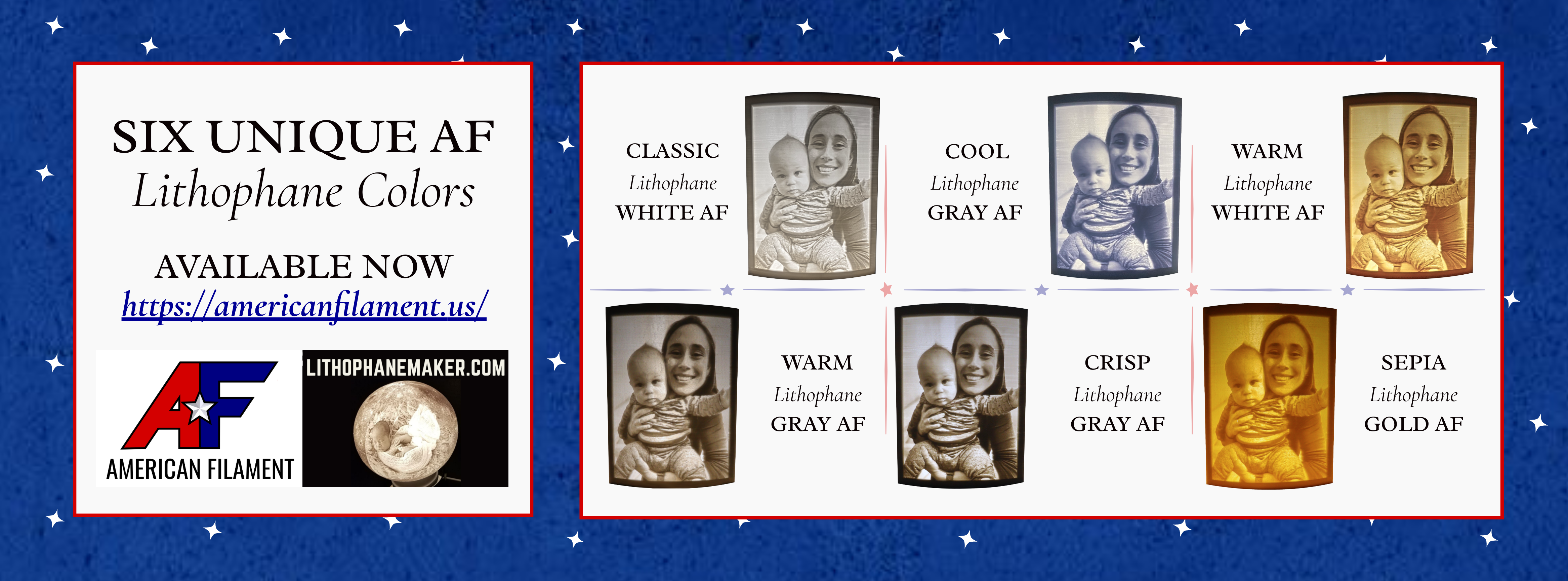
Light bulbs
Your lithophane will be ready to download momentarily.
If you're running into trouble, join the Lithophane Maker User's group on Facebook to ask questions, or email me at [email protected].
Support this service by linking to LithophaneMaker.com when you share pictures and videos of your lithophanes. Most makers find this site through referrals from lithophane makers like you!
You can also support the service by liking and following the videos, pages, and designs on YouTube, Thingiverse, social media! This will raise LithophaneMaker.com's visibility so that other makers can find the tools as well.
YouTube (like the videos and subscribe): YouTube
Thingiverse (follow and like the designs): Thingiverse
Facebook (like the page): Facebook
Twitter (follow me): Twitter
Instagram (follow me): Instagram